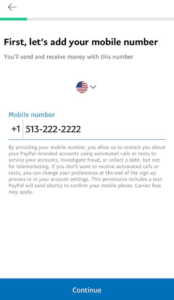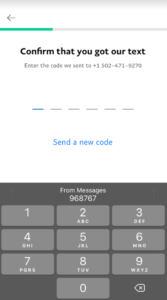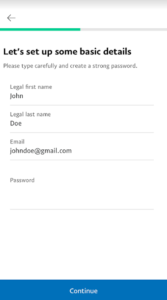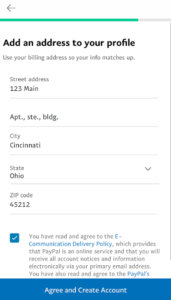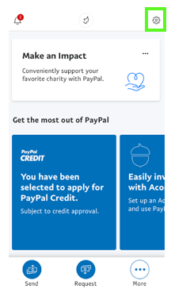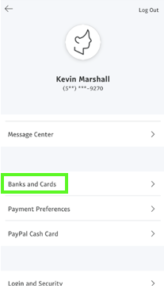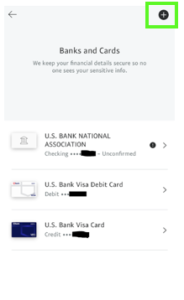How to set up a PayPal account for your AA group
What is PayPal?
PayPal is an online money transfer service (mobile). PayPal account holders can transfer funds to the meeting treasurer (who would own the group’s PayPal account) via a mobile phone app. You can think of PayPal as basically a virtual bank account on your phone where you can receive “payments” from others and send “payments” to others. It will hold the payments from others until you transfer them into your personal bank account.
How can group members transfer money to my PayPal account?
Once your group’s PayPal account is created you will need to give members of your group your (treasurer’s) name, email or phone number in order for them to find your account and transfer funds to your PayPal account. They will use their own PayPal account to transfer money to you (the treasurer).
PayPal Account Creation:
- Open PayPal. It’s a dark-blue app with two P’s on it..
- If you haven’t yet downloaded PayPal, do so now for iPhone (https://apps.apple.com/us/app/paypal-mobile-cash/id283646709) or for Android (https://play.google.com/store/apps/details?id=com.paypal.android.p2pmobile&hl=en_US).
- To sign up for a PayPal account on desktop, go to PayPal’s website at https://paypal.com/.

- Select ‘New to PayPal? Sign up’ link on bottom of screen.
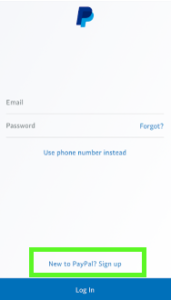
- Enter your mobile phone number, then select ‘Continue’.

- You should now receive a text to confirm your phone number. You will need to enter the code received in the text on this screen.

- The next screen will prompt you to enter your first name, last name, email address and a password for your account.

- Next screen will ask for your address. You will need to enter your address, click on agreement check-box, then select “Agree and Create Account”.

- The next screen will prompt you to enter a card number for your account. I would recommend going ahead and adding your card number to your account here. It may prompt you for more information, once you add the card number – i.e. expiration date, etc.

- Your account is created! You can also add more bank accounts and/or debit/credit cards within the app.

To Add More Bank Accounts/Cards:
- Once you are in the PayPal App, select the gear in the top right corner (to go to Settings)

- Once on the Settings screen, click on the link ‘Banks and Cards’

- Click on ‘+’ button in top right – follow prompts to add Bank Account or Credit/Debit card

For information on how to transfer your PayPal funds from your PayPal account to your bank account (once you receive them from members), please watch the following video: https://www.youtube.com/watch?v=-xsL4hAu_mI. Again you will need to give members your name, phone number or email for them to send money to you. For instructions on how to send money, please watch the following video: https://www.youtube.com/watch?time_continue=3&v=I5iD84ZkyV4&feature=emb_logo.